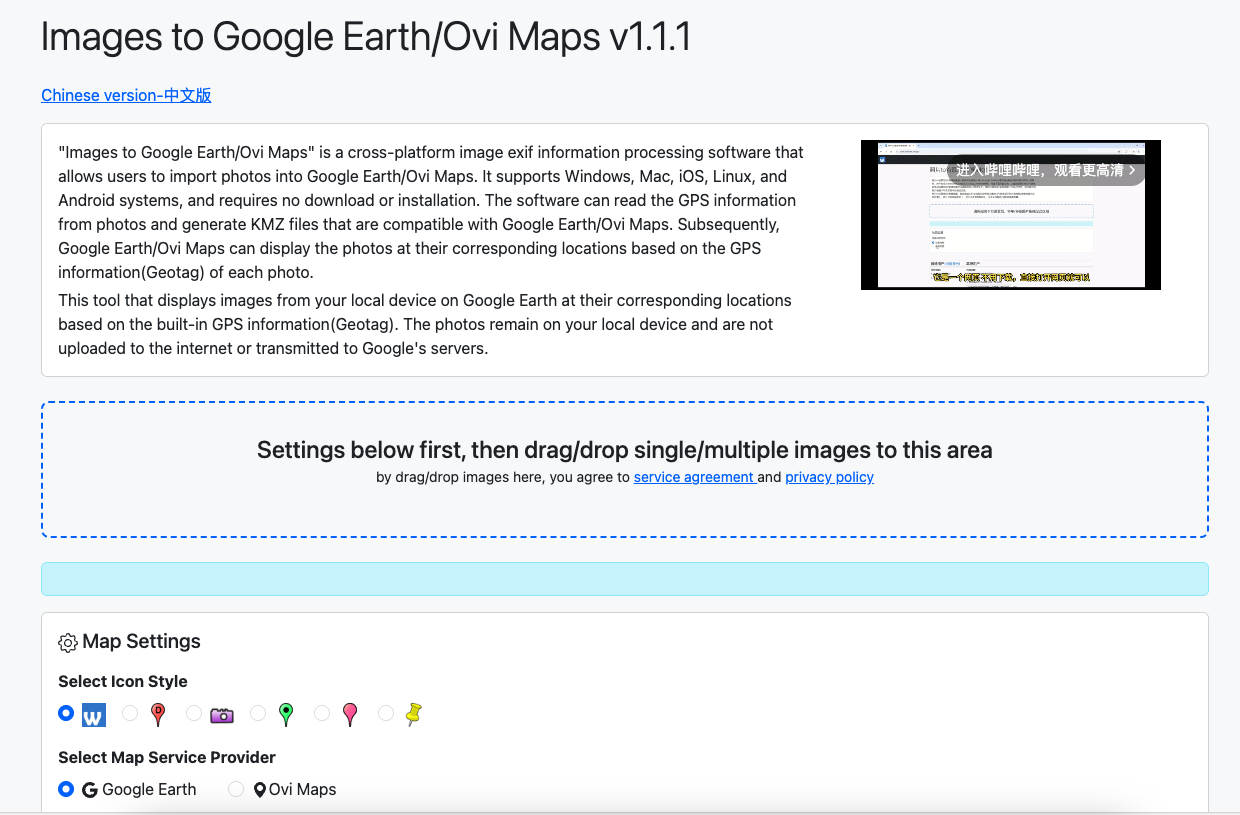Introduction
In digital design, image analysis, and development processes, accurately obtaining color information for each pixel in an image is often crucial. Today, we recommend a powerful and completely free online tool - Image Pixel RGBA Extractor, which helps you easily extract RGBA values for all pixels in an image, supporting multiple output formats, no software installation required, and all operations completed directly in your browser.
Image Pixel RGBA Extractor is a professional image color analysis tool developed by WTSolutions, featuring the following core characteristics:
- Supports multiple image formats: PNG, JPG, JPEG, GIF, WebP
- Three output format options: RGBA() format, hexadecimal format, comma-separated format
- Local processing mechanism: All images are processed in your browser without being uploaded to servers
- Clean and intuitive user interface suitable for all types of users
https://s.wtsolutions.cn/image-pixel-rgba
User Guide
Using Image Pixel RGBA Extractor requires just three simple steps:
Step 1: Upload Image
You have two upload options:
- Drag and drop upload: Directly drag image files into the dashed box in the center of the page
- File selection: Click the “Choose Files” button to select images from your local file system
In the dropdown menu below the upload area, select your desired output format:
- RGBA() format: e.g., RGBA(255,255,255,255)
- Hexadecimal format: e.g., #FF0000FF
- Comma-separated format: e.g., 255,0,0,255
Step 3: Get Results
After processing is complete, a CSV file containing all pixel color values will be automatically downloaded to your device. You can open and view the results with Excel, Google Sheets, or any text editor.
Video Guide
[video(video-N8D8umUQ-1751602800581)(type-bilibili)(url-https://player.bilibili.com/player.html?aid=114543942440788)(image-https://i-blog.csdnimg.cn/img_convert/9faf831cad34b3b29530de49e2a63787.jpeg)(title-Extracting rgba color values from images using web tool Image Pixel RGBA Extract)]
Application Scenarios
Image Pixel RGBA Extractor is suitable for various professional scenarios:
Web and UI Design
Designers can quickly extract color schemes from reference images to ensure color consistency in design work. By analyzing pixel color distribution in excellent designs, you can also gain inspirational insights.
Data Visualization
Researchers and data analysts can use the tool to extract color data from charts and heatmaps, converting visual information into quantifiable numerical data for further analysis and processing.
Game Development
Game developers can accurately obtain color values from material images for game scene construction, character design, and special effects production, ensuring consistency in visual effects.
Digital Art Creation
Digital artists can analyze the color composition of classic works, learn color application techniques, or apply extracted color schemes to their own creations.
Printing and Publishing
Printing professionals can accurately obtain image color data to ensure color consistency between printed materials and digital designs, reducing color difference issues.
Advantages Over Similar Software
Image Pixel RGBA Extractor stands out among many similar tools with the following key advantages:
1. Fully Local Processing for Privacy Security
Unlike many online tools, all processing occurs locally in your browser. Your image files are never uploaded to any server, ensuring the security of sensitive image data.
2. No Installation Required, Ready to Use
As a pure web application, there’s no need to download or install any software, saving device space and compatible with various operating systems - just a browser is needed.
Three commonly used color formats are provided to meet the needs of different scenarios such as design, development, and scientific research, eliminating the need for additional format conversion.
4. Clean and Efficient User Experience
The intuitive interface design makes operation simple, even for non-professional users to get started quickly. The automated processing saves time and effort.
Widely supports mainstream image formats without the need for pre-conversion, improving work efficiency.
Get Started
Visit Image Pixel RGBA Extractor now to start your experience (please replace with actual URL). If you have any questions or suggestions, feel free to contact us through the user feedback form.
Conclusion
With its convenience, security, and professionalism, Image Pixel RGBA Extractor has become an ideal choice in the field of image color extraction. Whether you’re a designer, developer, researcher, or digital art enthusiast, this tool can significantly enhance your workflow. Try it now and start your precise color extraction journey!